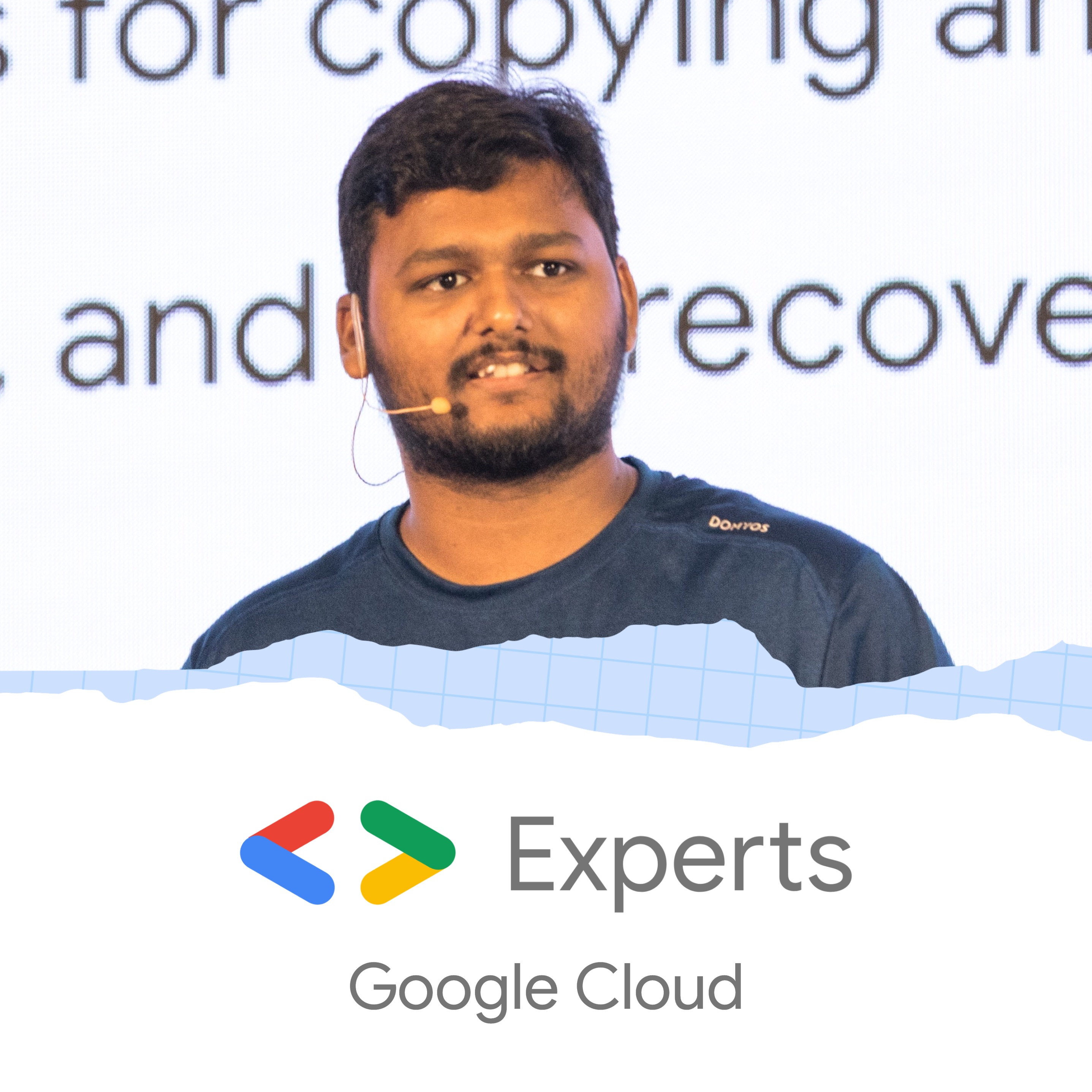A Beginners Guide to: MakersSuite (Data Prompts & Chat Prompts)
Oct 3, 2023
•6 minute read•637 views
Embark on an exciting journey into the world of MakerSuite, a revolutionary platform bursting with features and creative tools. This comprehensive guide is specifically designed for beginners, aiming to provide a thorough understanding of two central features of MakerSuite: Data Prompts and Chat Prompts.
Introduction: Exploring the Vastness of MakersSuite
MakerSuite is akin to an iceberg with most of its bulk hidden beneath the surface. This guide is your deep-sea explorer, diving down beneath the surface to reveal the platform's truly awe-inspiring capabilities. Our exploration will illuminate the platform's intricate systems, focusing on the essential modules of Data Prompts and Chat Prompts.
Data Prompts
In Data prompts, the user is expected to use the model to generate more samples of data based on provided samples. The MakerSuite data prompts interface defines two sections of the prompt - the prompt itself which is now options and the samples of the data that prompt has to work on, which is a required section.
It is important to note here that at the bottom of the page the model is still the Text Bison model. Thus, the Data prompts can be understood as specific use cases of the text generation using the Text Bison model.
Further, there is no way to test the data prompts without specifying the inputs as one or more columns of the to-be-generated rows of the dataset. Let us build a prompt for this interface. Since providing a prompt text is now not necessary, we’ll skip it and instead fill the table as shown below:
In order to add more columns than the number of columns present by default, use the Add button on the top right.
Once this is done, we are now ready to provide the input column for the test inputs below. In the Test your prompt section at the bottom, fill in only the INPUT number column as shown below:
Now, click on the Run button to see how the model produces outputs for this prompt.
We see that the model produces the rest of the data for those rows correctly and using the format that we provided it with. This makes us wonder that if we provide historical data to the Data prompt, will it be able to predict future trends? Let us give this a try.
Create a new Data prompt and on the data examples table, on the top right click on Add -> Import examples. You may choose any existing Google Sheets from the dialog box, or upload any supported file. We choose to upload a CSV file, notably the Iris flower dataset’s CSV. We use the one found at https://gist.github.com/netj/8836201/
On selecting the file, the interface will ask you to assign the columns in the CSV to columns in your data examples. We choose to create new input columns for all the feature columns of the Iris dataset, and keep the labels column as an output column, as shown below:
After importing the examples, let us manually move a few examples to the Test your prompt section. Remember to remove these examples from the data examples section above to ensure the model is not training on the same data that it is being tested on. Now, click the Run button to get the model’s output.
We observe that the model is able to correctly output the label column values as per the examples it has received. Hence, besides generating more examples for a given dataset, the model is also capable of making predictions about the inputs to a degree. One would require a much more extensive testing of the same to determine the accuracy of the model, which is beyond the scope of this article.
Finally, let us explore the Chat prompts.
Chat Prompts
Chatting with generative AI models is a form in which most people have interacted with them first. Made popular once more by the advent of ChatGPT, the concept of AI being able to have intelligent conversations has been around for a very long time and has been a part of popular culture on a regular basis. One of the most well known examples of an AI being able to take instructions and produce output accordingly is the JARVIS from Iron Man series of comics. With the latest possibilities enabled by generative AI, building such systems is very much a realistic task, with efforts already underway.
In this section, we shall see how we can have conversations with generative AI models that mimic human-like understanding and decision making skills.
First, click on the Create New button on the top left of the MakerSuite interface and select the Chat prompt. You will be able to see the blank interface for designing a Chat prompt, as shown below:
One immediate change to notice is that there is no longer a Run button at the bottom of the UI. This has been shifted to the Test your prompt section with a chat box like interface, and the message send button for the chat box functions as the Run button.
On the left the interface section reads “Write your prompt examples”, we’ll call this the prompts examples section. Also take note of the Context field available in this section, which can be used to set the rules of the interaction and the format in which the output is expected.
Now, let us design a chat prompt, as shown in the table below:
We expect that the model will pretend to be a banker at the Gringotts bank, which is referenced from the popular book series Harry Potter. Since it's a fictional world and we expect the conversation to be similarly not bound to the real world, we should increase the model temperature, allowing it to be more creative. For this example, let’s set the model temperature to 0.7.
Let us try having a conversation with the model. This is the conversation that happens with the model, in our case:
We observe that although we have not provided the model with an example of how to respond when the user says they do not have the key, it correctly handles the response based on its existing knowledge about Gringotts Bank’s policies.
Conclusion: The Art of Coding in MakerSuite
MakerSuite is not only a playground for creative minds, but it also embraces the world of programming through its PaLM API. The API enables you to interact with the platform's various features, including Data Prompts and Chat Prompts, via code.
Through this guide, we aim to shed light on these intricate but exciting features of MakerSuite, simplifying their functionalities for beginners. It is an invitation to explore and engage with a platform that effortlessly blends data, creativity, and conversation – the vital components of the artificial intelligence universe.
So, What’s Next? Get ready next to unveil refreshing yet powerful pool of AI-driven programming with the PaLM API Stay tuned to explore how we can breathe life into the intricate workings of MakerSuite with the magic of code, crafting not just AI-driven experiences, but powerful, game-changing tools.