Everything You Need to Know About Campaigns
May 13, 2024
•4 minute read•1592 views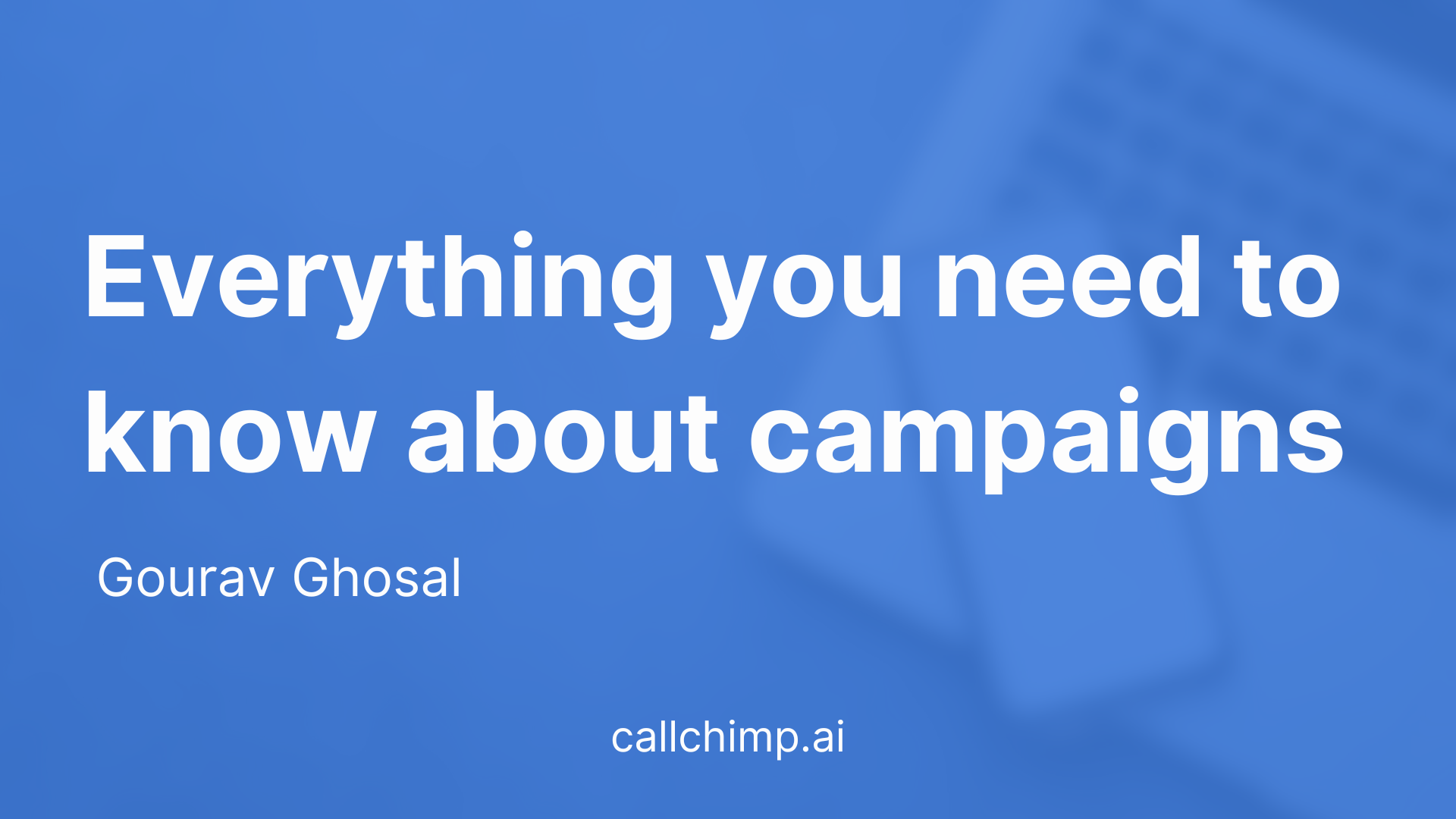
TL; DR
Head over to callchimp.ai/campaigns/new to create a new campaign
Select a campaign type and phone number.
Set up scripts / audio files according to campaign type.
Introduction
Campaigns are the crux of placing your AI-generated calls with callchimp.ai. A campaign provides a wrapper for your entire operation which can connect you with multiple customers using a single script.
Callchimp offers users with 4 different types of campaigns.
Outbound AI campaign: The user provides a script that the AI will follow while conversing with customers.
Outbound Bulk campaign: Upload a call recording that customers are intended to hear when they pick up the call.
Transactional campaign: These campaigns follow the same script with the only changes being in a few details which are different for each customer. Imagine a transactional message over the phone!
Inbound AI call campaign: This campaign involves AI responding to incoming calls from customers, where the AI is programmed with various responses to address customer queries, concerns, or requests based on the conversation's context, ensuring a personalized and efficient customer service experience.
Set up an Outbound AI campaign
Step 1: Create an Outbound AI campaign
Outbound AI campaign uses special and finely-tuned LLMs along with various AI tools to have human-like conversations with leads. To get started with a DIAL AI campaign, head over to callchimp.ai/campaigns/new and select "Outbound AI" in the campaign type.
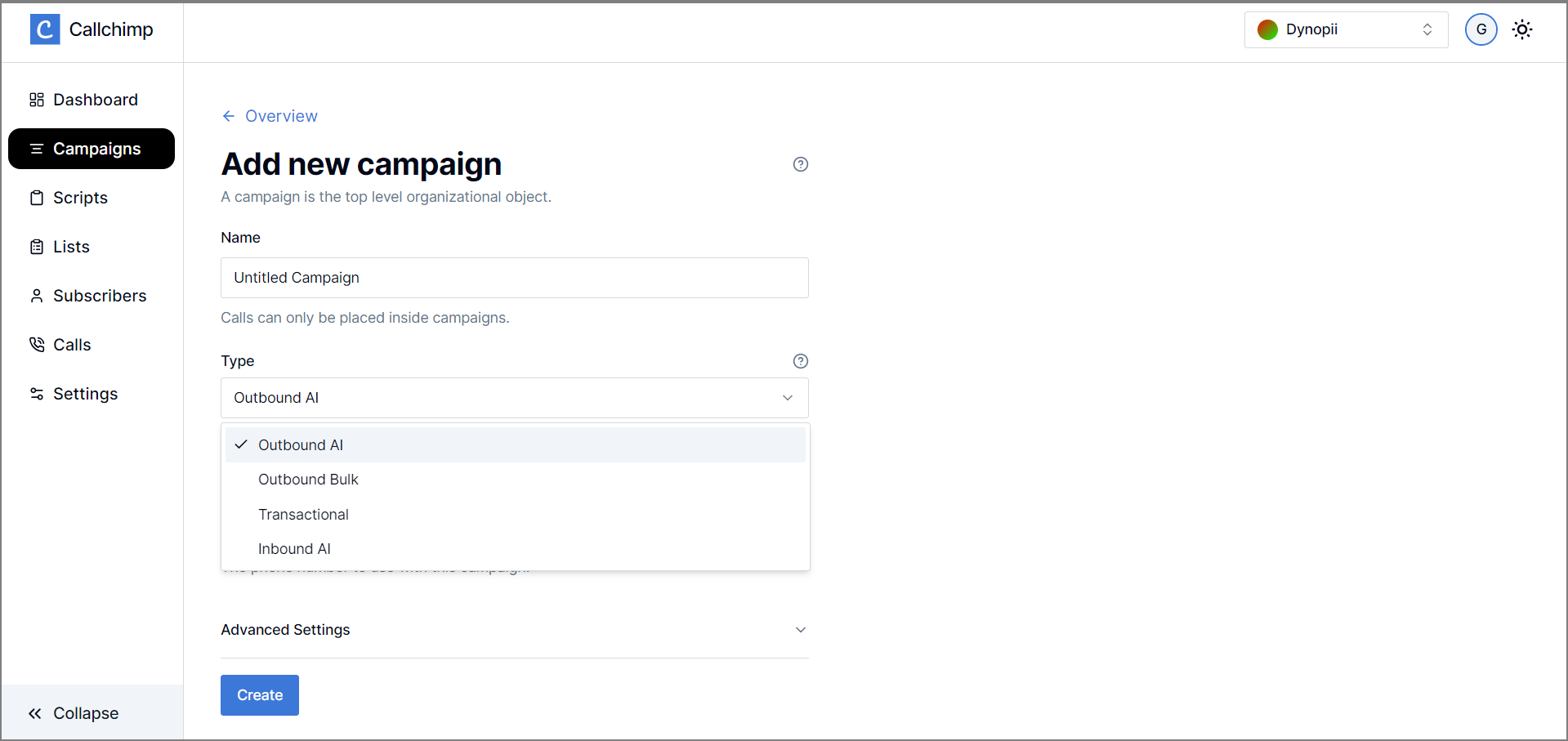
Select amongst the provided phone numbers to continue on to the next step.
Outbound AI campaign comes with additional features such as selecting AI Agent voice and others. Choose from a wide range of voices available for all customers.
The selected voice will be applied to all calls in the created campaign.
💡 Voice named Ravinder has the highest hits amongst existing Indian customers and has increased conversion rates significantly !
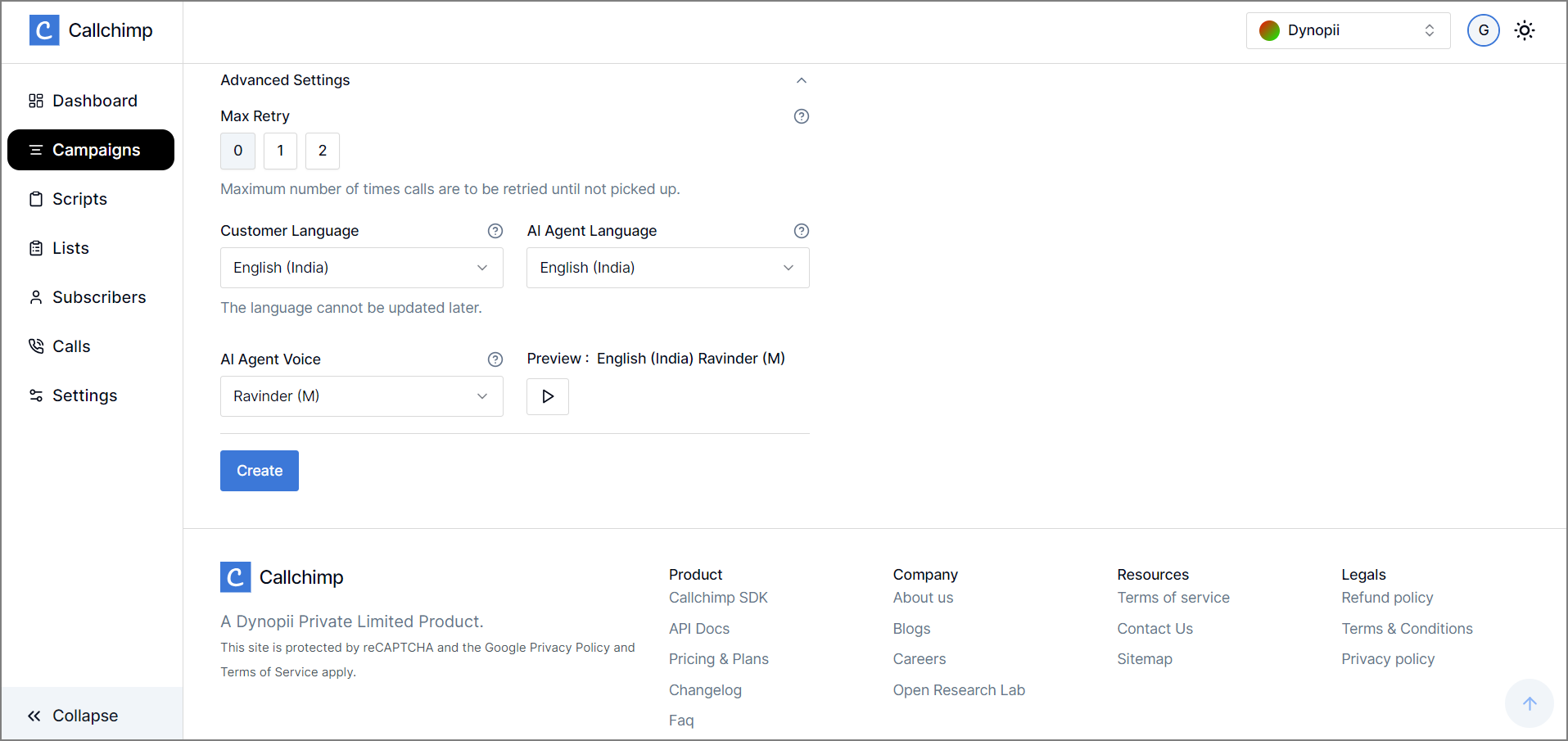
Click on the Create button to finish the first step!
Step 2: Select a script
Once the campaign has been created, the page automatically redirects to a details page. Head over to the scripts tab to select a script.
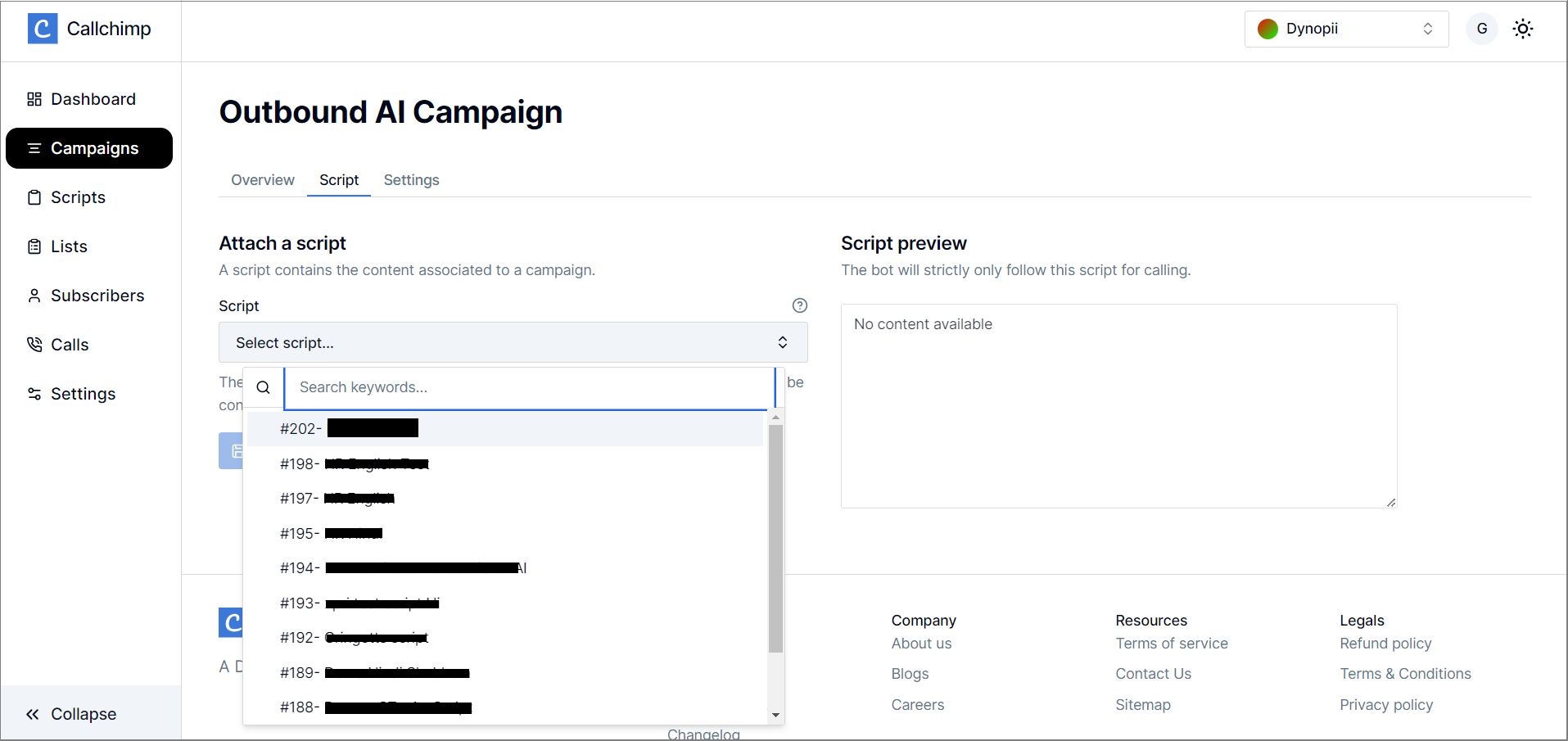
The selected script's content can be previewed on the right box.
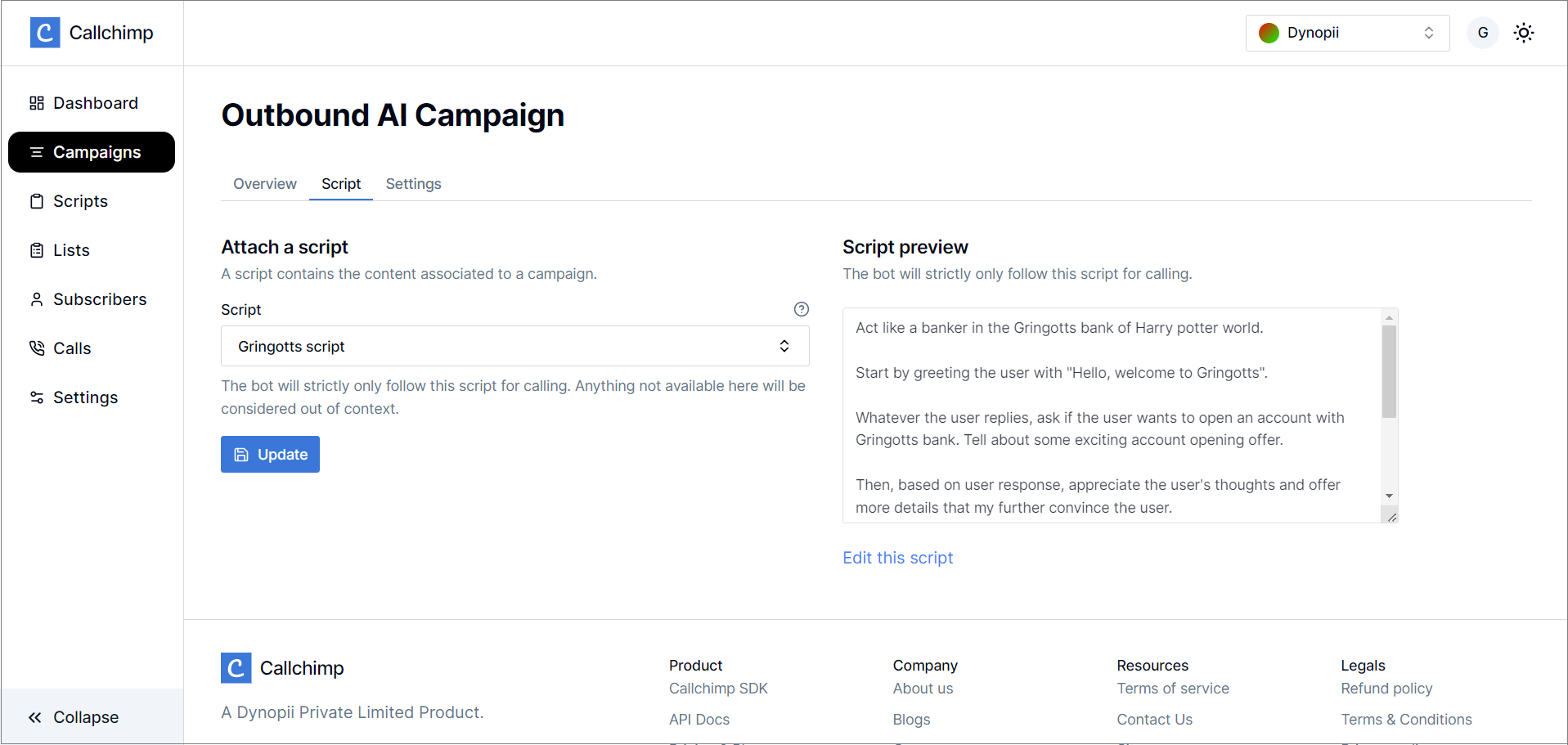
Click on Update to set the script for the particular Outbound AI campaign.
💡The AI agent will strictly only follow the selected script for calling. Anything unavailable there will be considered out of context.
Also read:Crafting the Perfect Callchimp.ai Campaign Script
And that is how an Outbound AI campaign can be set up on Callchimp.
Set up an Outbound Bulk campaign
Bulk campaigns dial customers and playback a pre-uploaded audio file to leads.
Step 1: Create an Outbound Bulk campaign
Head over to callchimp.ai/campaigns/new and select Outbound Bulk in the campaign type.
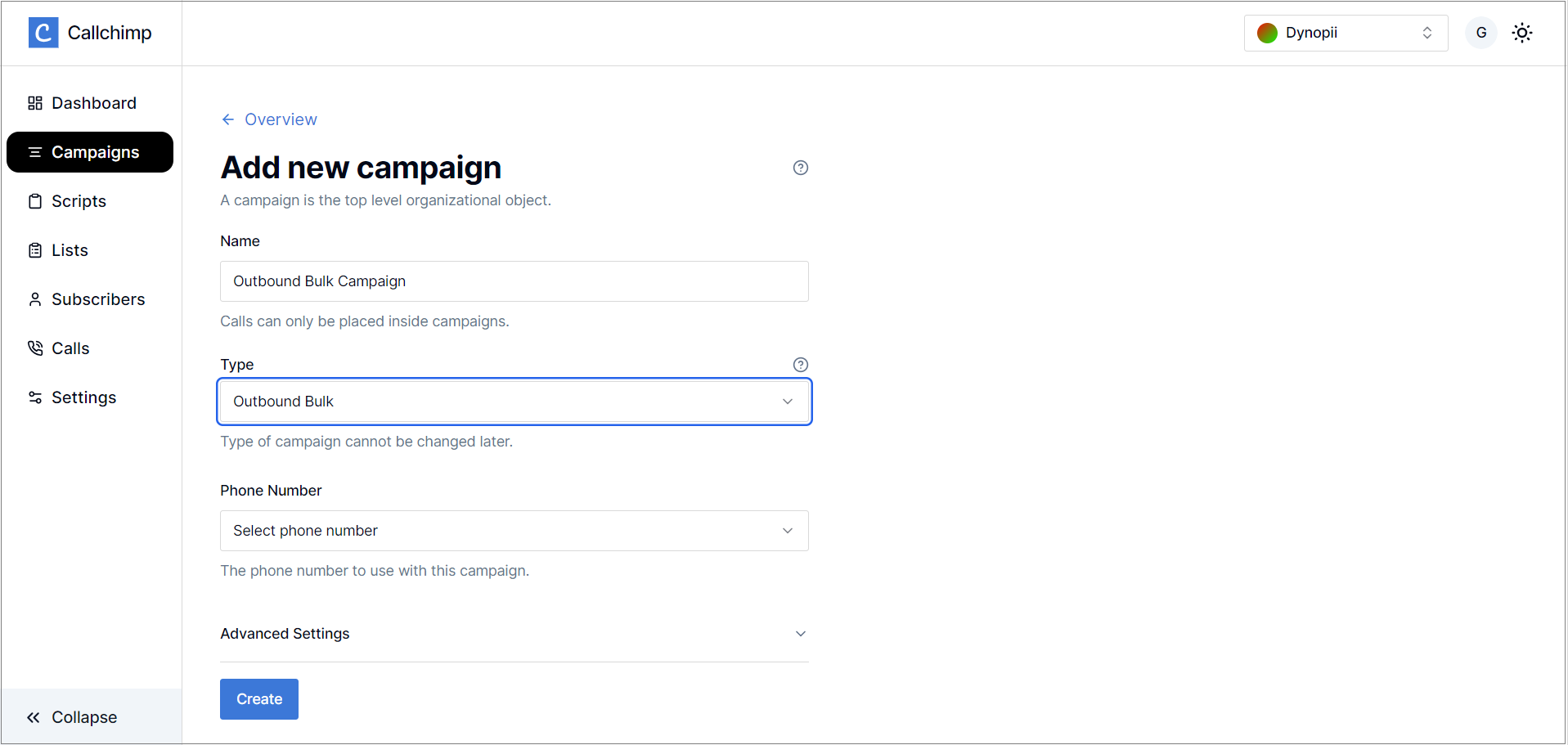
Step 2: Upload an audio file
Once the page redirects, click on the Blast File tab to handle audio files.
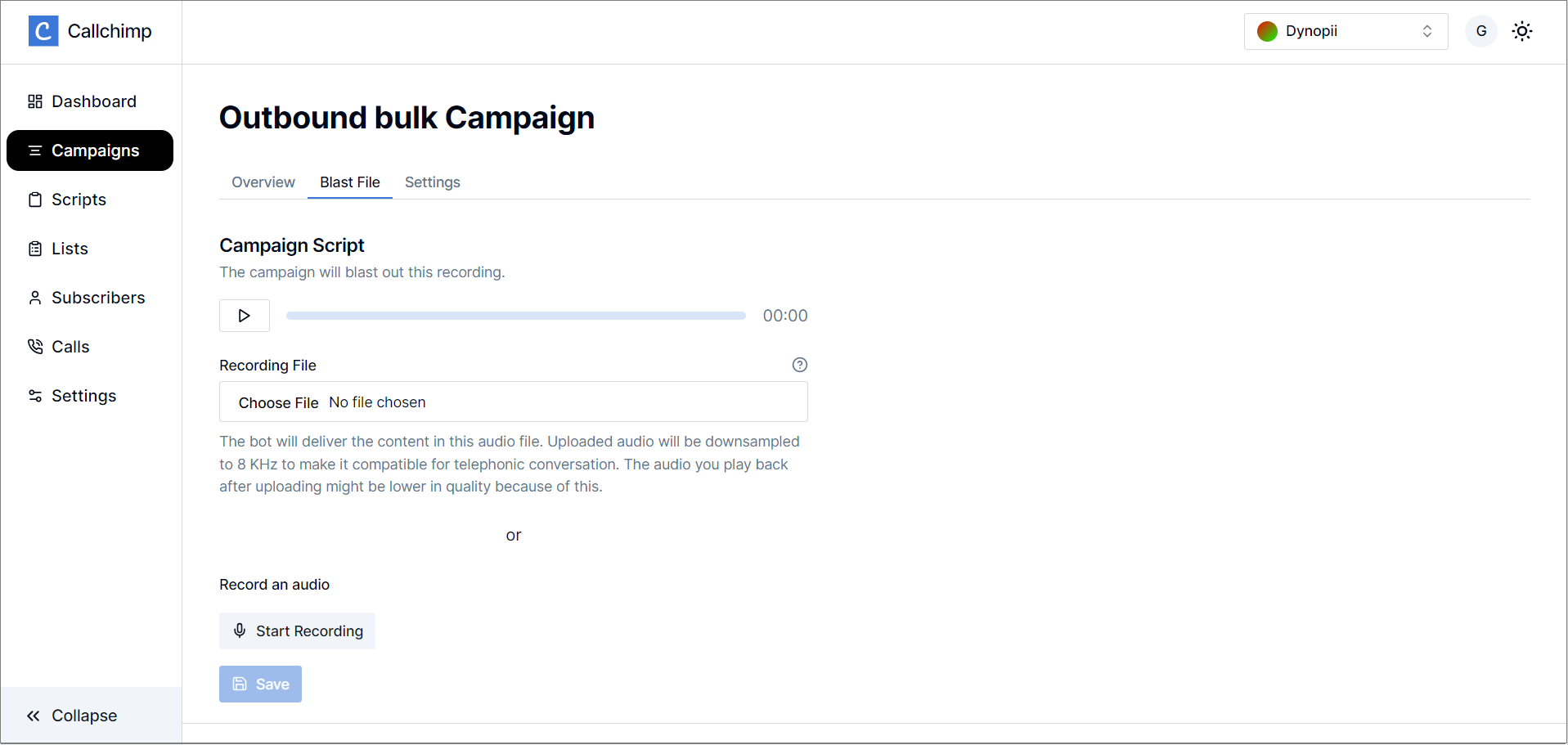
Callchimp provides features for either uploading an audio file or recording one live.
Once an audio file/recording has been finalized, click on Save to update the audio file.
The outbound blast campaign is now ready to serve
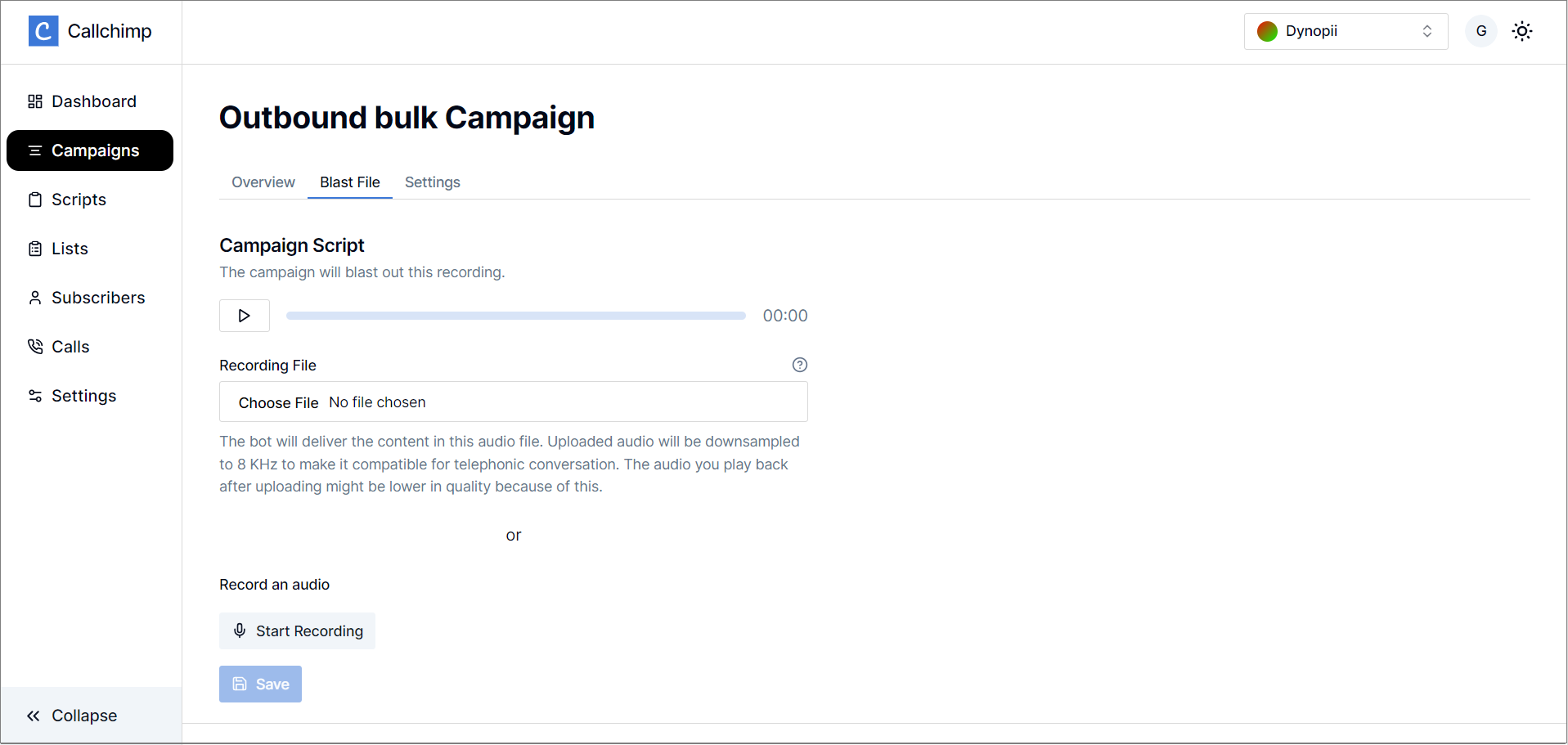
.
Set up a Transactional campaign
A transactional call is any call that comprises information sent by a registered firm to its workers, agents, or customers regarding services or items that will be delivered to those customers.
A transactional campaign enables us to place these calls to leads.
Step 1: Create a Transactional campaign
Head over to callchimp.ai/campaigns/new and select Transactional in the campaign type.
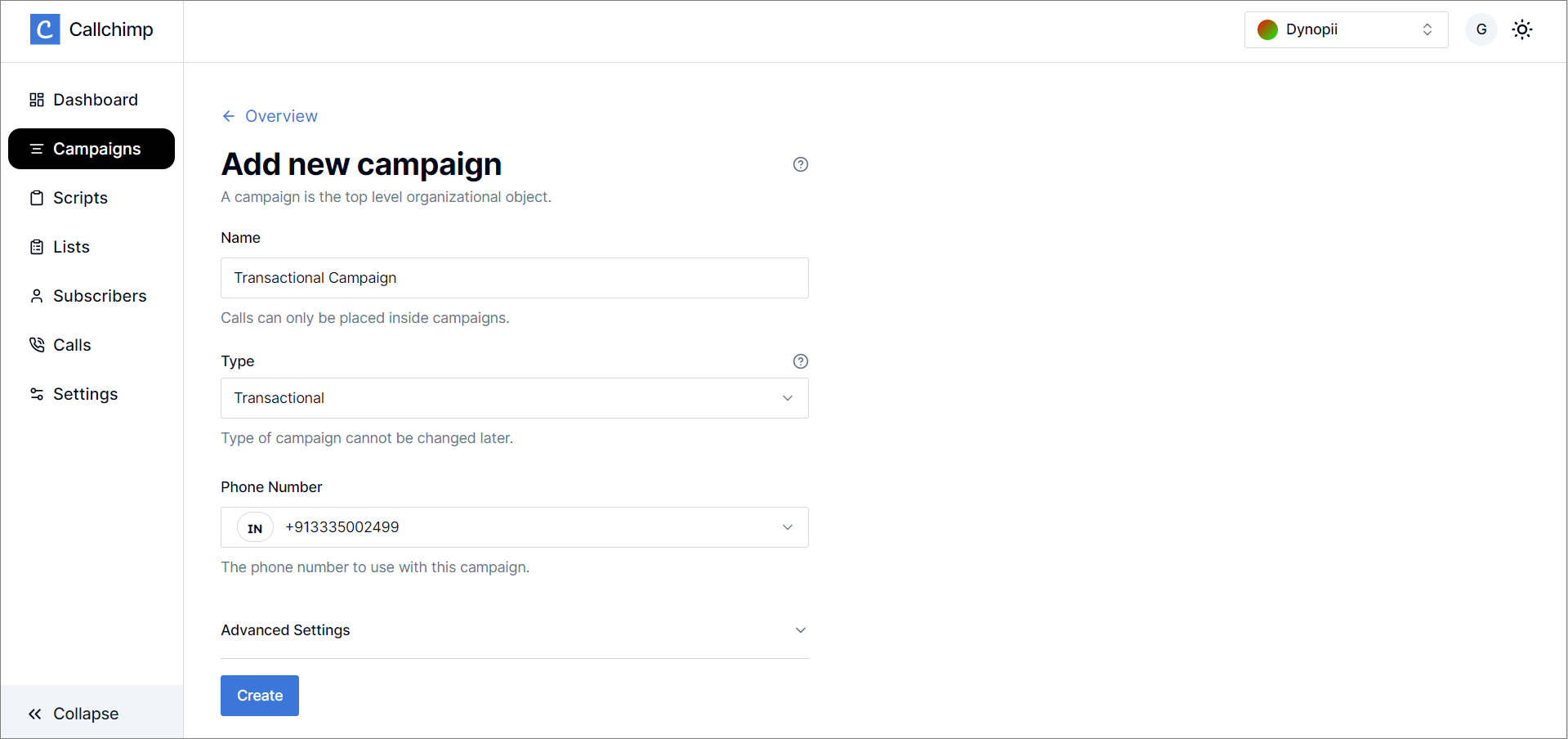
Click on the Create button to proceed forward.
Step 2: Write a transactional script
Once the page redirects, click on the Scripts tab to create the transaction template.
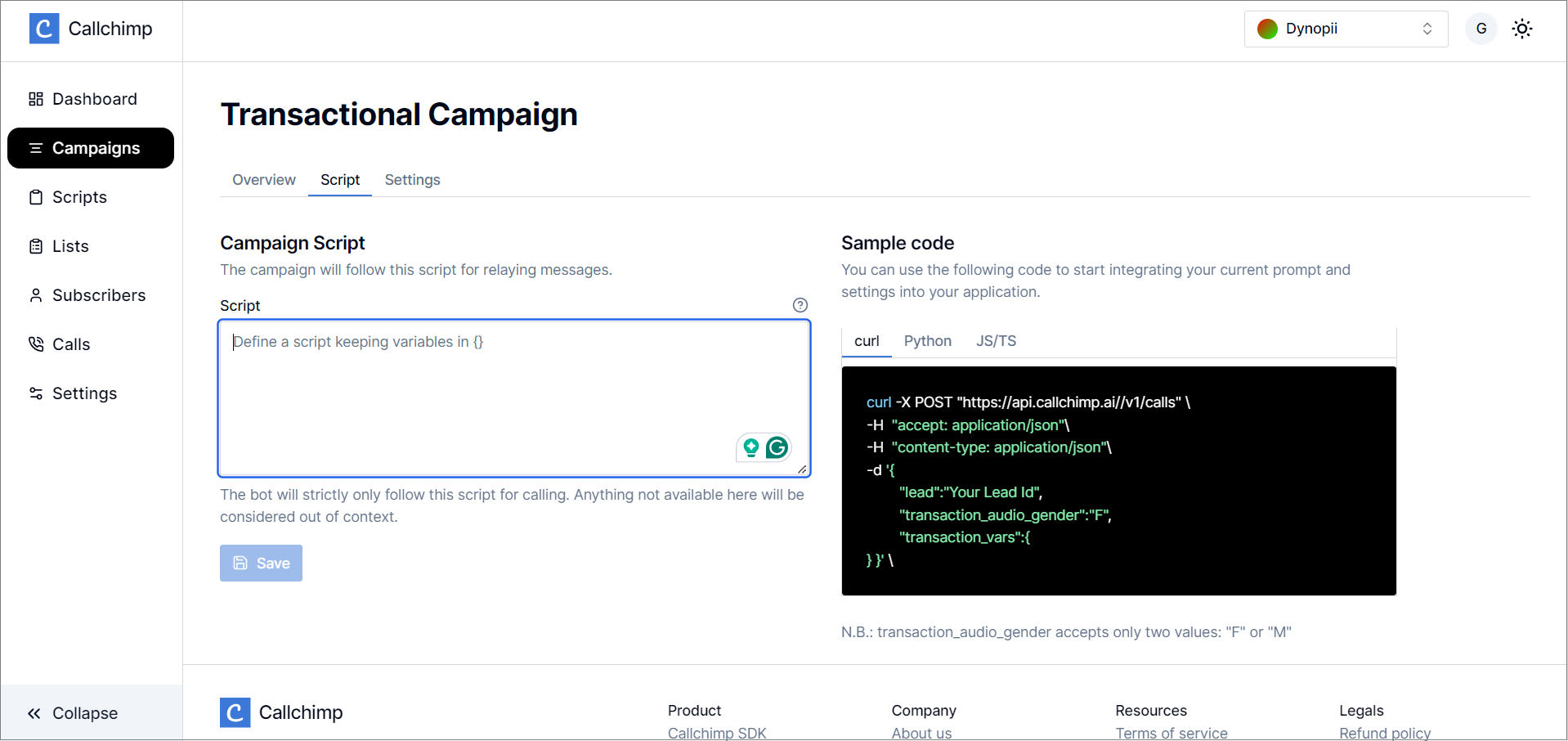
💡 Transaction variables need to be enclosed in curly brackets and no spaces in order to work e.g. ✅ {first_name} ❌{first name} ❌ first_name ❌ (first_name)
A sample transactional script might look like this:
Hello {first_name}, this is a call from ChimpMart to confirm your purchase for {product_name} , costing Rupees {product_price}. The order was placed at {order_date}. Can you please confirm if you'd like to continue with the order?
Click on Save to finish setting up the transaction template
Also read: Crafting the perfect transactional AI Script
Set up an Inbound AI campaign
Step 1: Create an Inbound AI campaign
Similar to outbound AI campaigns, inbound AI also uses special and finely tuned LLMs and various AI tools to have human-like conversations with leads. Head over to callchimp.ai/campaigns/new and select "Inbound AI" in the campaign type, to create an inbound AI campaign.
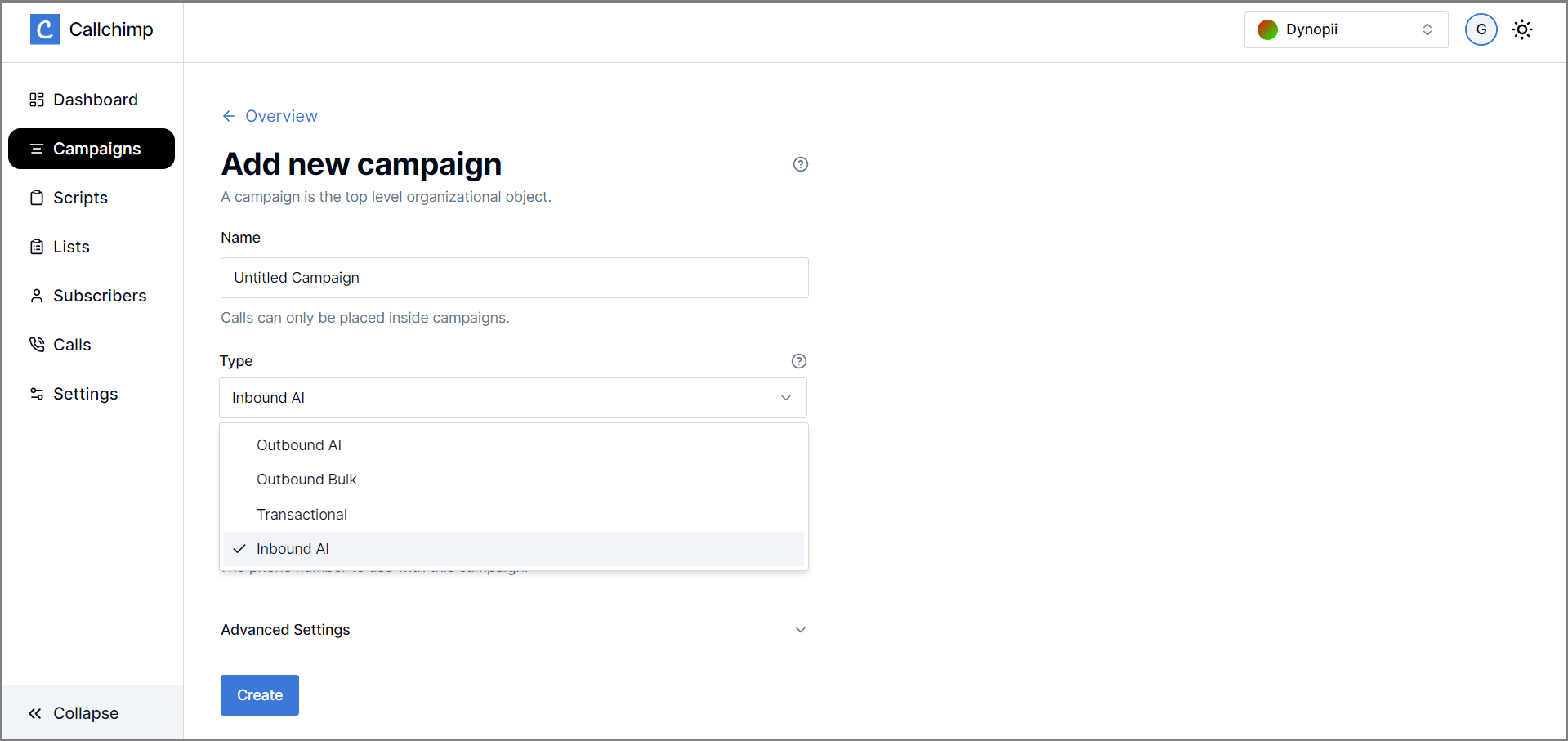
Step 2: Select a script
Once the campaign has been created, the page automatically redirects to a details page. Head over to the scripts tab to select a script
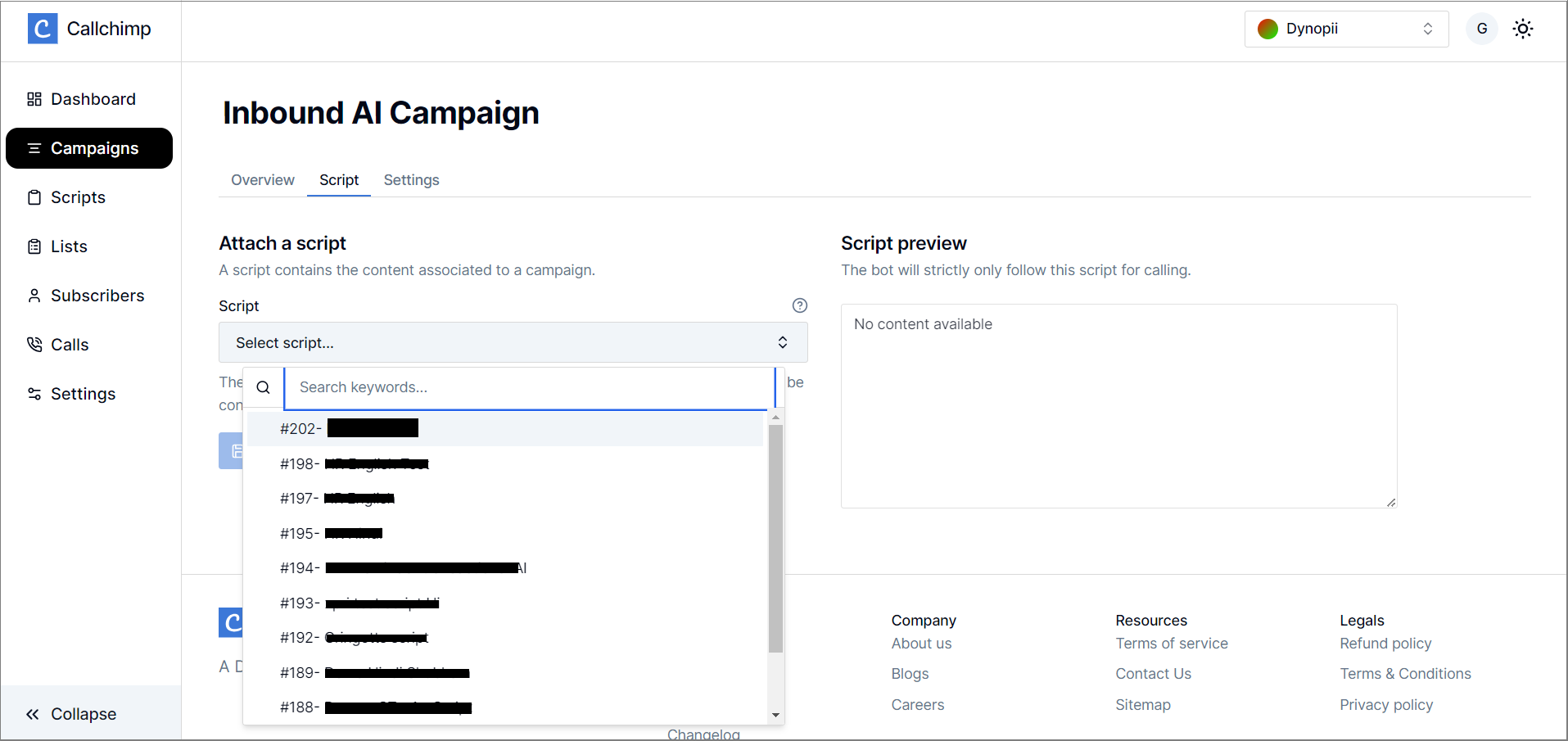
.
Click on Update to set the script for the particular Outbound AI campaign.
And that is how an Inbound AI campaign can be set up on Callchimp.
Related links:
For OUTBOUND AI scripts :
For Transactional scripts :
- Crafting the perfect transactional AI Script
